Zashi is built with privacy at its core. We don’t track your activity, profile you, or collect personal data. The only information we have access to is anonymized crash reports to help fix bugs and improve the app. Nothing else.
But Zashi doesn’t exist in a vacuum. Like any mobile app, Zashi runs on top of other systems—including your phone’s operating system and services like iCloud. And while we’ve designed Zashi to be privacy-preserving, some of the tools in your broader Apple ecosystem can unintentionally expose private data—unless you take certain steps.
This post will walk you through some of the potential privacy risks involved in using iCloud backup and what you can do to stay in control of your Zashi data.
iCloud Backup
By default, when you install an app like Zashi on your iPhone, it’s automatically included in your next iCloud backup if iCloud backup is enabled. That means unless you manually change your settings, your unencrypted Zashi transaction history and viewing keys will be backed up to Apple’s servers.
What You Can Do:
To disable iCloud backup for Zashi:
Go to Settings > [your name] > iCloud > iCloud Backup
Select your current device in All Device Backups
Find Zashi and toggle it off.
Important:
According to Apple’s documentation, when you turn off iCloud backup for a specific app, “it turns off iCloud Backup for that app and removes all of its information from iCloud.” Apple doesn’t specify how quickly app-level data is removed from iCloud. If you choose to disable backups for the entire device, they “are available for 180 days after you disable or stop using iCloud Backup.” Regardless, we recommend turning off the Zashi app backup after downloading Zashi, but before creating a wallet.
Advanced Data Protection
Apple also offers Advanced Data Protection, an optional setting that provides end-to-end encryption for your iCloud data—including backups. If you choose to keep iCloud Backup on, enabling this feature helps ensure that Apple cannot access your backup data, even if it’s stored on their servers.
What You Can Do:
To enable Advanced Data Protection:
Go to Settings > [your name] > iCloud > Advanced Data Protection
Follow the setup instructions, which will require enabling two-factor authentication and setting up account recovery options.
Important:
Advanced Data Protection enables end-to-end encryption for app data moving forward, so we recommend enabling it before downloading Zashi. You can read more about ADP on Apple’s website.
Final Thoughts
Zashi is committed to transparency and user education. We don’t just protect your privacy inside the app—we also want to help you understand and manage the broader privacy settings that affect your experience.
When you bring things to our attention—whether a question or concern—it helps us spot issues early and share helpful info with the community. We’re grateful for that. Thanks for helping us make Zashi better for everyone who cares about private, unstoppable money.
Shields up.